TL;DR type git config --global alias.coa "!git add -A && git commit -m" in the command line. From now on, use git coa 'message here' to commit and stage all files!
Overview
For years I have staged, committed and pushed changes with the RStudio Git interface.
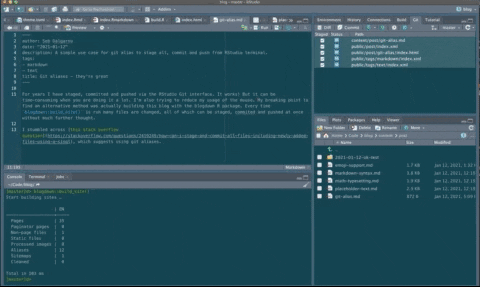
It works! But I’ve realized that it’s much more efficient (and not hard!) to do from the command line. Check out this sweet resource by Jenny Bryan for more info on git with r.
Git from the command line
This solution on stackoverflow suggests staging, committing and pushing all files by running the following in the command line:
git add -A && git commit -m "rebuild site"
git push
Git alias
Real productivity gains are made by using git aliases, which remove the need to type (and remember) full git commands. Let’s start with a simple example. To set up the alias git p for git push, we run in the command line:
git config --global alias.p "push"Going back to our original use case, we can set up the alias git coa:
git config --global alias.coa "!git add -A && git commit -m"From now on, we can stage, commit and push all changes with two simple commands:
git coa 'rebuild site'
git pHere are some more useful aliases:
Create and checkout branch
git config --global alias.bc "checkout -b"
git bc some_new_branchDelete branch locally and remotely (from here)
git config --global alias.bd '!sh -c "git branch -D $1 && git push origin :$1" -'
git bd some_new_branchKeyboard shortcut to Terminal
To completely remove the need to use the mouse, I’ve set up a customized keyboard shortcut
🎉🎉🎉